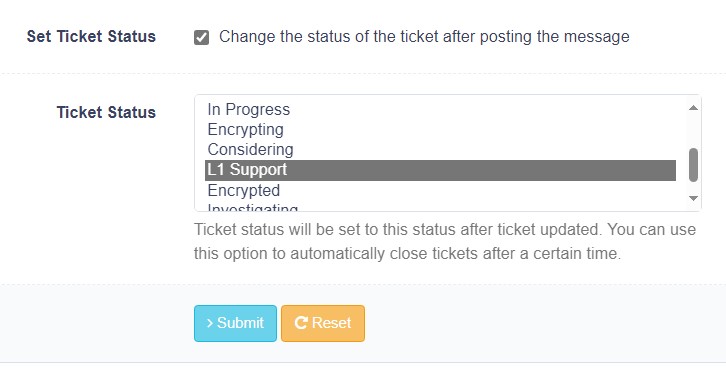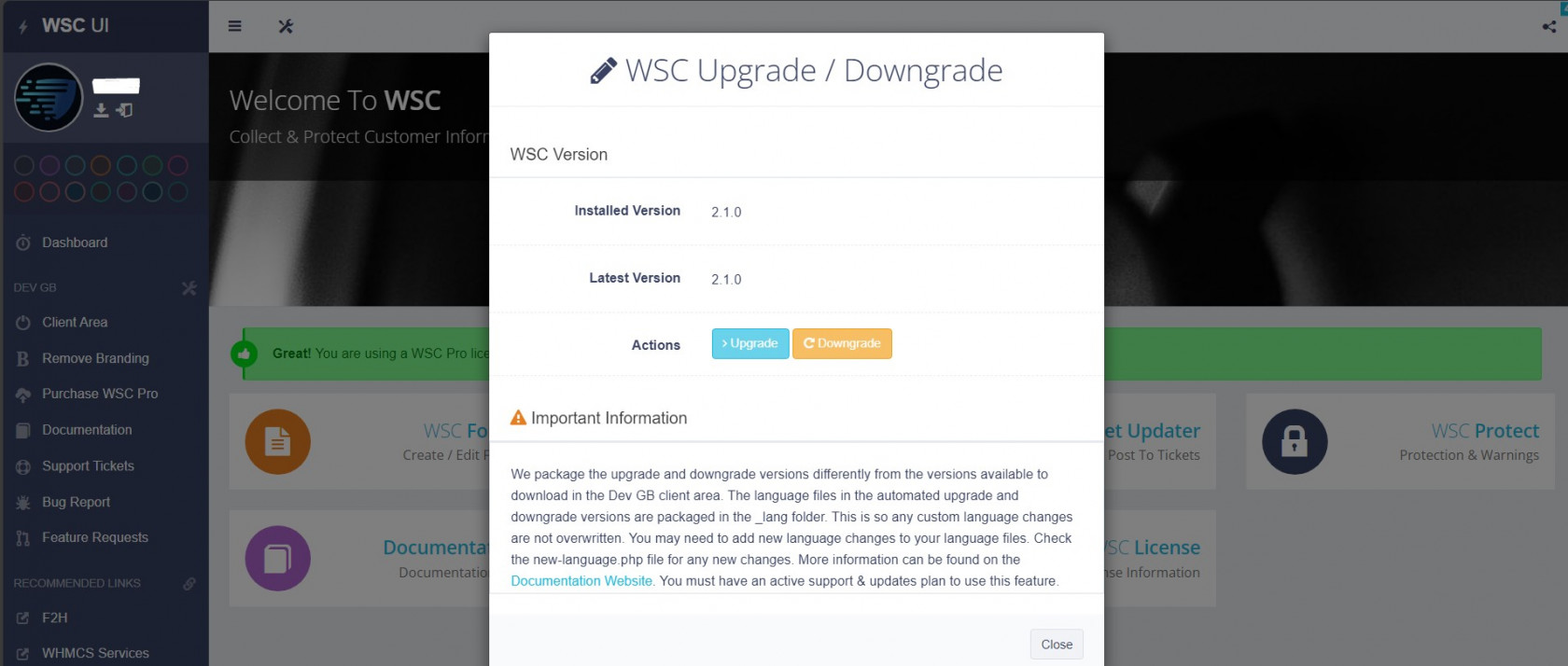WSC UI
The WSC user Interface
WSC Forms
Credentials Form
WSC Forms allow you to place a secure form inside your WHMCS installation. In the WSC UI > WSC Forms, Pro license holders can edit the form fields. This allows you to collect any type of information from end users. The form is divided into sections. Let's look at the top section. "SSH Credentials". You can show or hide this entire section using the first form field. For each section, you can change the text assigned to the form fields. We will change the "SSH Credentials Title" to "Hello. This is a Test".
Limitations
In the current versions of WSC, you cannot add further form fields to the credentials form. We plan to redesign the form in the coming versions of WSC to allow you to add further fields but to also use multiple credentials forms. One per support department. It is on our roadmap but we do not yet know which version this will be included in.
WSC Configuration
All license types have access to some of the basic features of WSC. These are contained in the WSC UI > Configuration. We will go through each feature and explain each one. Free license holders only have access to the basics here.
Automatically Collect Credentials
Here you can decide to send the end user to the credentials form after ticket submission. This can be on a per-department basis. For example. You might want to send end users submitting a ticket to your support department to the credentials form. But for end users contacting your billing department you likely would want this.
Credentials Ticket Status
In this section, you can decide what status the WHMCS ticket will be set to after an end-user has filled out the credentials form. Ticket statuses are imported in from WHMCS > Setting > Support Ticket Status. The default is to set all tickets to "Encrypted" once the credentials form has been filled out.
Show Default WHMCS Sidebar
WHMCS adds a support sidebar to most pages connected with the support system. This is true for the credentials form. When using WSC you see the following sidebar to the left of the credentials form. It's so it looks like the rest of the support process. You can choose to hide this sidebar on the credentials form.
Urgent Tickets
Urgent tickets allow end users to flag a support ticket as urgent. When an end user does this WSC will send an email to every WHMCS Administrator. The email highlights the ticket number and that the user has an urgent problem that needs immediate assistance. The email that is sent to administrators can be modified in WHMCS > Settings > Email Templates.
Allow Ticket Escalations
Ticket escalations can be used by end users if they are not happy with the service they have received. Users can choose to escalate a ticket to any configured support department. This can be used to escalate a ticket to management or a higher support level. The ticket is reassigned to the configured department when used and administrators assigned to that department are notified.
WSC Buttons
WSC Ticket Updater
WSC ticket updaters help to speed up the support process and to automate certain tasks. In WSC UI > Ticket Updaters you can configure a maximum of four. We have provided four different examples of how to use these in the WSC UI. Actions start from top to bottom. Ticket Updater #1 is being used to remind end users to supply login credentials to services. If an end user requests help but does not provide access this will elongate the support process.
Configure Ticket Updaters
In the following example, we can see this updater is using the WHMCS administrator DEVGB. This is the name of the administrator that posts messages to support tickets. In the message delay, we can see it's being run every 5 minutes and it's configured to post to tickets in the "Module Support" queue.
Default Message
Next, we can see ticket updater #1 is looking for support tickets on the "Open" status in the "Module Support" queue. When it finds a request with this status it will post the configured message to the support request using the DevGB administrator.
Once the ticket updater has posted that message to the support request we can further see it's configured to change the status on the ticket to L1 Support. If we didn't do this, the ticket updater would set the ticket to "Answered" which is WHMCS's default. The ticket could then be closed by WHMCS or WSC. For example, if you have a ticket updater configured to post a closure message to tickets on the "Answered" status. To prevent this we just assign it a new status. You can create custom statuses in WHMCS > Settings > Support Ticket Status.
Hundreds of combinations
This section has been designed to fit almost any use case. Anyone who uses WHMCS can automate a lot of the support process by using this feature. Some other examples are escalating requests when they have been active for X hours. Posting a message to the support request advising of an abnormal delay in responding to requests and posting a message then closing requests that have been on the answered status for x hours.
WSC Protect
WSC Protect is a module that provides two main functions. This section is designed to remind users not to do certain things when using the support request via trigger words and to secure WHMCS client accounts. WHMCS provides 2FA but only via App. To get the useful features you must pay. Many people do not like using an App to secure WHMCS accounts because if they lose their device they also lose access to WHMCS. This generates support requests and further work for your support team.
WSC Trigger Words
Trigger words are words that are typed by end users into the support reply box. When any of the configured words are typed a warning is displayed in the client area. If the end user removes the word from the reply box the warning is removed. By default, WSC is configured to display a warning when words related to passwords and root access are typed. The text in the warning is configured in the WSC Language files.
WSC Protect
WSC Protect is a module that keeps a record of end users' IP addresses and sends notifications. Notifications can be edited in WHMCS > Settings > Email Templates. Upon each login by an end user to the WHMCS client area, the IP address is stored on the "WSC Protect" tab located on the customer's WHMCS profile. When a user logs in, WSC will check the user's IP address against the IP list in the WSC Protect tab. If the user's IP does not appear in the list, WSC will make the user whitelist the IP by sending a code to their registered email account. This feature can be forced enabled which enables it for all users or can be optional and enabled/disabled by end users.
WSC Update
WSC Update is the additional module that is uploaded with WSC. The module periodically polls our servers to check for a new version of WSC. If a new version is detected a notification appears in the top header inside the WHMCS administration area. WSC Update can be accessed from the WSC UI -;
WSC Update can also be accessed by navigating to Addon > DGB Update Manager.