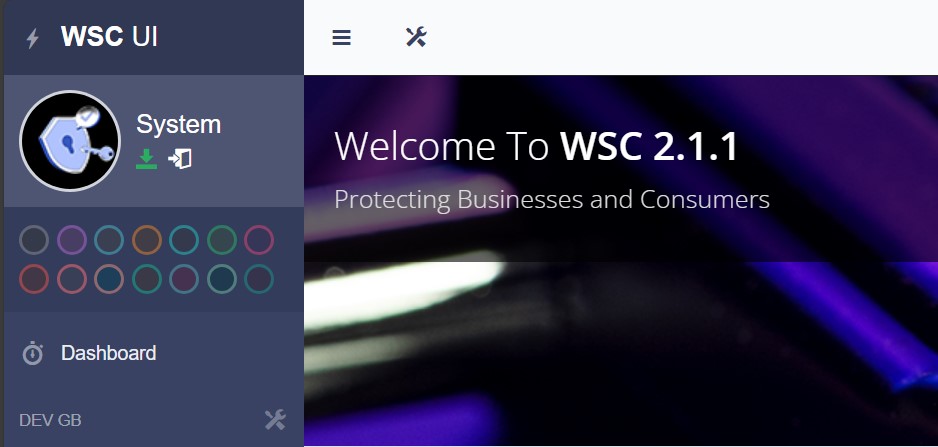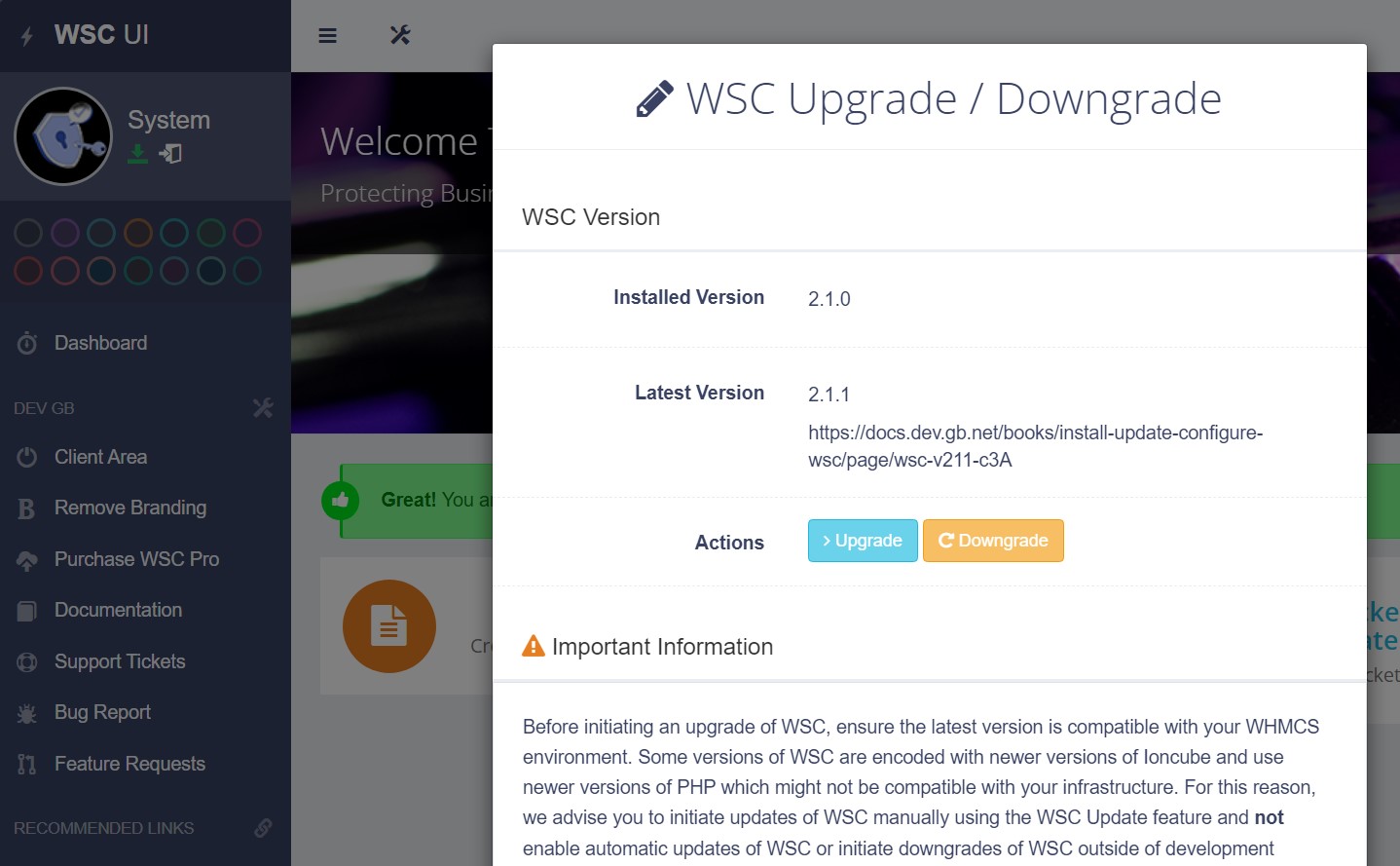Update Instructions
Since V2.1.1 we package WSC with the DevGB Update Manager. The Update Manager periodically checks our servers for a version change on the DevGB modules you have installed. If there is a version mismatch between you and us, the update manager will notify you. There are three notifications.
- An Icon in the top bar of the WHMCS admin area.
- The update icon in WSC illuminates (displayed below).
- An email sent to WHMCS administrators.
Automatic Update
We recommend using the Update Manager to update any DevGB modules. Check the update requirements against your WHMCS version, PHP version and Ioncube version. If your environment meets these requirements click the green update icon in the WSC UI and then the "Upgrade" button on the modal.
Manual Update
You can also update WSC the old-fashioned way. Always follow these steps in order. Most WSC updates contain database changes that are written when the module is enabled. You must disable WSC before updating.
- Download WSC to your desktop and extract the files to your desktop.
- Disable WSC from Settings > Addon Modules > WSC > Deactivate.
- Connect via FTP and locate the root of your WHMCS install.
- Upload the modules folder overwriting all files.
- Enable WSC from Settings > Addon Modules > WSC > Enable and assign admin privileges
- Enter the WSC license key and Encryption Key.
- Remember to use the same WSC encryption key or any details in the database will be inaccessible.
- Enable Update Manager from Settings > Addon Modules > WSC > Enable and assign admin privilege.
- Navigate to Addon Modules > WSC > WSC Forms and click "Save at the bottom".
WSC is now updated and you can configure the module as required.